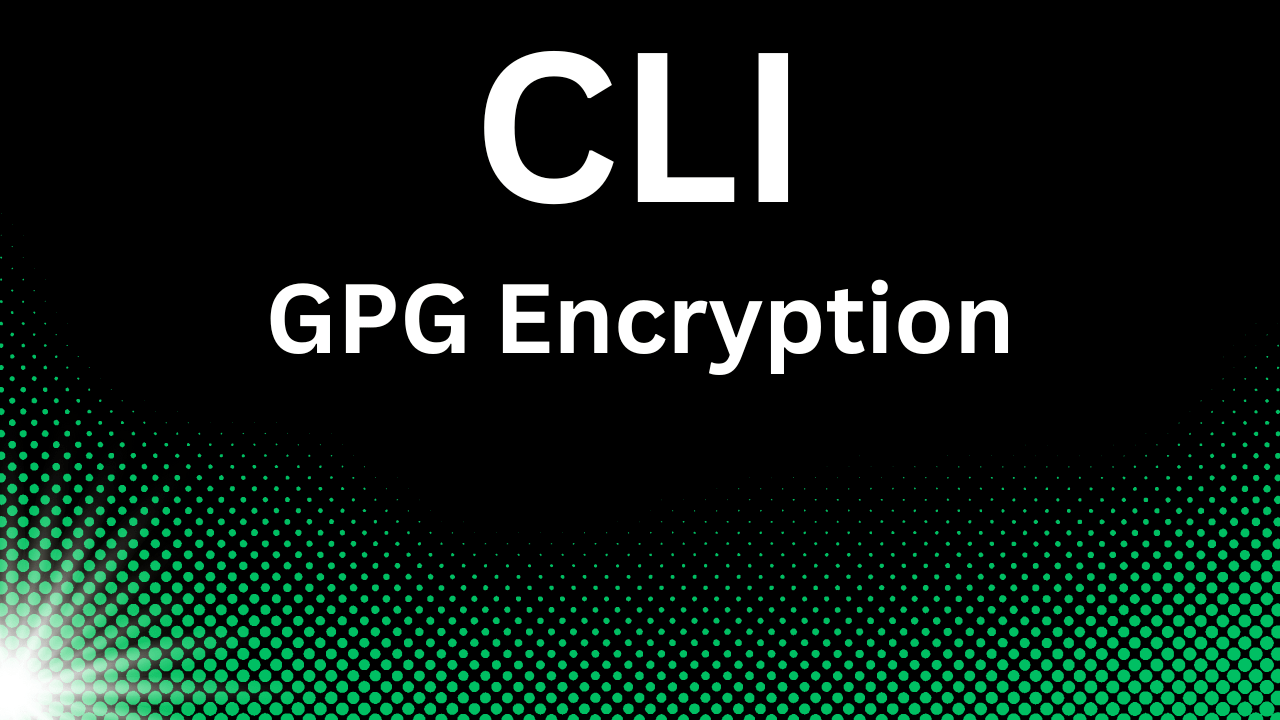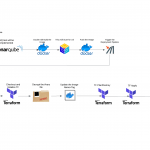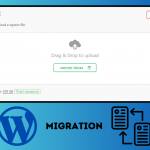Data security is a critical aspect of modern computing. Whether you’re protecting sensitive personal information or securing business data, encrypting files is an effective way to ensure your information remains private. In this guide, we’ll explore how to use GPG (GNU Privacy Guard) to encrypt files in Linux, providing you with a simple yet powerful method for safeguarding your data.
What Is GPG?
GPG, short for GNU Privacy Guard, is an open-source encryption tool that uses the OpenPGP standard. It allows you to encrypt and sign your files and communications, ensuring that only authorized individuals can access the encrypted content.
Prerequisites
Before proceeding, ensure the following:
- Linux System: You have a Linux-based operating system installed.
- GPG Installed: GPG is pre-installed on most Linux distributions. To check if it’s installed, run:
gpg --versionIf it’s not installed, you can install it using your package manager:
- Ubuntu/Debian:
sudo apt update && sudo apt install gnupg - Fedora/CentOS:
sudo dnf install gnupg - Arch Linux:
sudo pacman -S gnupg
Step-by-Step Guide to Encrypt a File with GPG
1. Create a GPG Key Pair (If Needed)
If you haven’t created a GPG key pair yet, follow these steps:
- Run the command to generate a new key pair:
gpg --full-generate-key - Follow the prompts to:
- Select the type of key (default is RSA and RSA).
- Choose the key size (2048 or 4096 for higher security).
- Set an expiration date for the key.
- Enter your name, email, and an optional comment.
- Once completed, your key pair will be created, including:
- Public key: Used to encrypt data.
- Private key: Used to decrypt data.
- To list your existing keys, use:
gpg --list-keys
2. Encrypt the File
- Use the
gpgcommand to encrypt your file:gpg -c filename- Replace
filenamewith the name of the file you want to encrypt. - The
-coption specifies symmetric encryption, meaning you’ll use a passphrase instead of a key pair.
- Replace
- Enter and confirm a strong passphrase. This passphrase will be required to decrypt the file.
- GPG creates a new file with the
.gpgextension, such asfilename.gpg.
3. Decrypt the File
To decrypt the encrypted file, use:
gpg filename.gpg- Enter the passphrase you used during encryption.
- The original file will be restored in the same directory.
Using Asymmetric Encryption with a Public Key
For scenarios where you want to share the file securely with others, use asymmetric encryption:
- Export the recipient’s public key and import it into your GPG setup:
gpg --import recipient_public_key.asc - Encrypt the file using the recipient’s public key:
gpg -e -r recipient_email filename- Replace
recipient_emailwith the email address associated with their GPG key.
- Replace
- The recipient can decrypt the file using their private key.
Tips for Secure Encryption
- Use Strong Passphrases: Choose a passphrase that combines upper and lower-case letters, numbers, and symbols.
- Backup Your Keys: Save your private key in a secure location. Losing it means you won’t be able to decrypt your files.
- Verify File Integrity: Use GPG’s signing feature to ensure the file hasn’t been tampered with.
Common GPG Commands Cheat Sheet
| Command | Description |
|---|---|
gpg --list-keys | List all public keys on your system. |
gpg --list-secret-keys | List all private keys on your system. |
gpg --import file | Import a public or private key. |
gpg --export -a email > key.asc | Export a key to a file. |
gpg -c filename | Encrypt a file using symmetric encryption. |
gpg -e -r email filename | Encrypt a file for a specific recipient. |
gpg filename.gpg | Decrypt a GPG-encrypted file. |
Conclusion
Encrypting files with GPG in Linux is a straightforward yet robust method for protecting sensitive data. Whether you use symmetric encryption for personal files or asymmetric encryption for sharing data securely, GPG offers the flexibility and security you need. Start encrypting your files today and take control of your data security!
FAQs
1. Can I encrypt multiple files at once?
Yes, you can use a tar archive to group files and encrypt the archive:
tar -cvf archive.tar file1 file2Then encrypt the archive:
gpg -c archive.tar2. Is GPG encryption secure?
Yes, GPG encryption is highly secure when used correctly. Always use strong passphrases and keep your private keys secure.
3. Can I use GPG on Windows or macOS?
Yes, GPG is cross-platform. You can use tools like Gpg4win for Windows or GPG Suite for macOS.