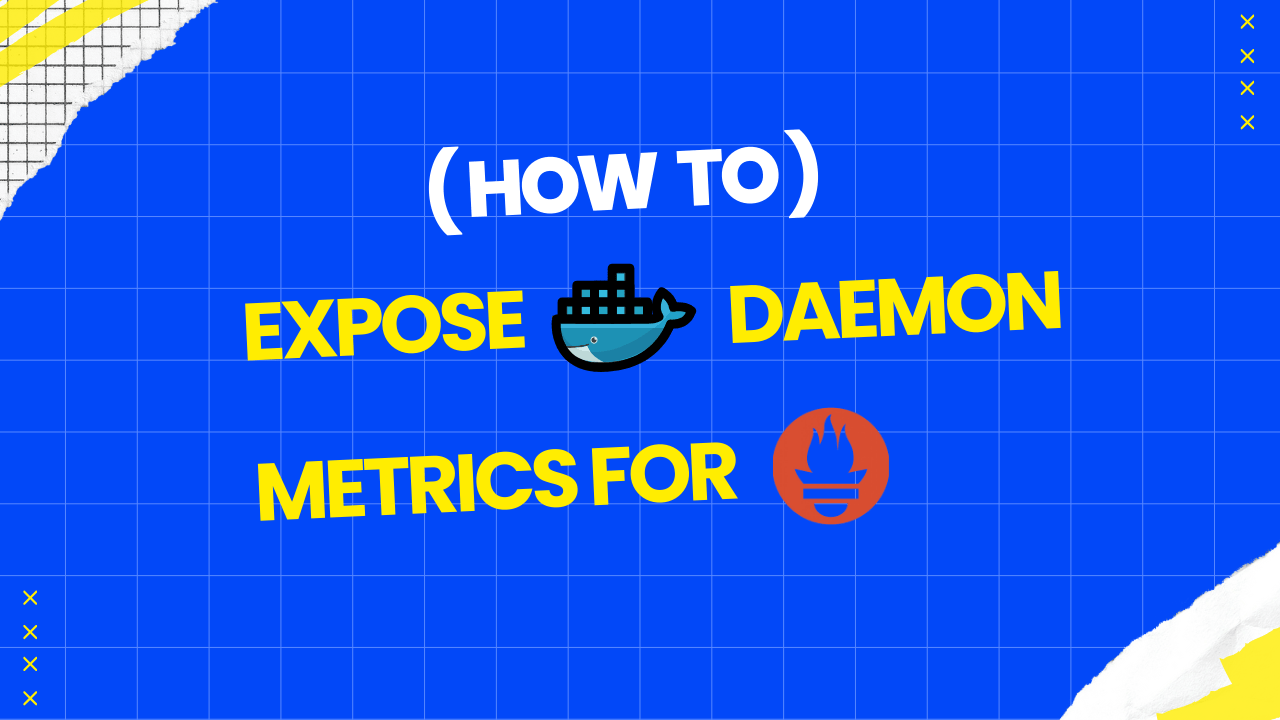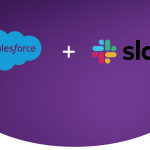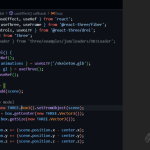In the world of containerization, Docker has become a pivotal tool for developers and DevOps teams alike. One of the critical aspects of managing Docker containers is monitoring their performance and resource usage. Fortunately, Docker provides a way to expose daemon metrics that can be easily integrated with monitoring systems like Prometheus. In this post, we’ll walk through the steps to expose Docker daemon metrics and ensure you can monitor your containerized applications effectively.
Why Monitor Docker Daemon Metrics?
Monitoring is crucial for maintaining the health and performance of your applications. Docker daemon metrics can provide insights into:
- Resource utilization (CPU, memory, etc.)
- Container performance and lifecycle events
- Networking statistics
- Overall system health
By integrating these metrics with a monitoring solution like Prometheus, you can set up alerts, visualize data, and ensure that your applications run smoothly.
Configuring Docker Daemon to Expose Metrics
To expose Docker daemon metrics, you will need to create or edit the daemon.json file, typically located in /etc/docker. This configuration file allows you to specify various settings for the Docker daemon, including metrics exposure.
Step-by-Step Instructions
- Access Your Server: Log into the server where Docker is installed. You will need administrative privileges to modify the Docker configuration.
- Locate the
daemon.jsonFile: Check if thedaemon.jsonfile already exists in the default directory:
sudo ls /etc/docker/daemon.jsonIf it does not exist, you will create it in the next step.
- Create or Edit the
daemon.jsonFile: Use a text editor of your choice to create or edit the file. Here’s how to do it withvi:
sudo vi /etc/docker/daemon.json- Add the Configuration: Add the following JSON snippet to expose Docker metrics on port
9323:
{
"metrics-addr": "0.0.0.0:9323",
"experimental": true
}This configuration tells the Docker daemon to listen on all interfaces (
0.0.0.0) at port9323for metrics requests.
- Save and Exit: If you are using
nano, save the changes by pressingCTRL + X, thenYfor yes, andENTERto confirm. - Restart the Docker Daemon: For the changes to take effect, restart the Docker service:
sudo systemctl restart docker- Verify Metrics Exposure: You can verify that the metrics are exposed correctly by accessing:
http://<your-server-ip>:9323/metricsReplace
<your-server-ip>with the actual IP address of your server. If everything is set up correctly, you should see a list of metrics in a Prometheus-compatible format.
Alternative Configuration (Not Recommended)
You might come across documentation suggesting using a specific VM IP instead of 0.0.0.0. For instance:
{
"metrics-addr": "your VM IP:9323",
"experimental": true
}However, this approach often does not work as expected, and it’s generally safer to use 0.0.0.0 to ensure metrics are accessible from any network interface.
Integrating with Prometheus
Once the metrics are exposed, the next step is to configure Prometheus to scrape the metrics from the Docker daemon. You can add the following job configuration to your prometheus.yml file:
scrape_configs:
- job_name: 'docker'
static_configs:
- targets: ['<your-server-ip>:9323']
Conclusion
Exposing Docker daemon metrics is a straightforward process that can greatly enhance your monitoring capabilities. By integrating these metrics with Prometheus, you can gain valuable insights into your containerized applications and ensure they run efficiently.
Don’t forget to explore other metrics provided by Docker and customize your monitoring setup to suit your specific needs. Happy monitoring!
Read More at LINKEDIN